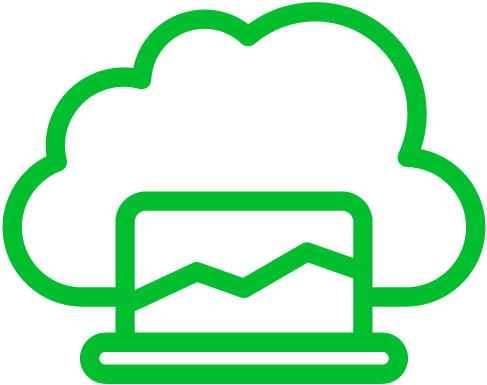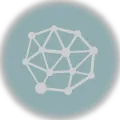Some users might want to uninstall Git if they switch to a different version control system like Mercurial or SVN.
If you no longer work on software projects and have no use for Git, uninstalling it can declutter your system.
Git can become frustrating for beginners, leading some to uninstall it due to the steep learning curve.
Uninstalling Git may be a last resort for resolving issues when the software becomes corrupted or conflicts with other tools.
Let us look at how to uninstall Git on Windows, Mac, and Linux.
Uninstall Git on Windows
To uninstall Git on Windows, you can follow these steps:[1][2]
- You can access the Control Panel by pressing the Windows key, typing “Control Panel,” and selecting it from the search results. Alternatively, you can also access it through the Settings app.
- Depending on your version of Windows, you might see either “Programs” or “Programs and Features.” Click on this option.
- In the list of installed programs, scroll down or search for “Git” or “Git for Windows.”
- Select “Git” by clicking on it, then click the “Uninstall” button or right-click on it and select “Uninstall.” Follow the on-screen prompts to complete the uninstallation process.
- After uninstalling Git through the Control Panel, it’s a good practice to check your file system for any remaining Git-related files. Git might leave configuration or repository files behind. Common locations to check include:
C:\Program Files\GitC:\ProgramData\GitC:\Users\<YourUsername>\AppData\Local\Programs\GitC:\Users\<YourUsername>\.gitconfig(your Git configuration file)
- Git might have added itself to the system’s PATH variable. To delete it, you need to do the following steps:
- In the Windows search, search for “environment variables” and choose the result “Edit the system environment variables”.
- Click the “Environment Variables” button in the System Properties window.
- Look for “Path” and click “Edit” in the “System Variables” section.
- Remove any entries that reference Git. These entries typically look like paths to Git’s binary files (e.g., C:\Program Files\Git\bin).
Restarting your computer to ensure all changes are applied is a good idea.
Uninstall Git on Mac
To uninstall Git on a Mac, you can follow these steps:[3]
- Open a terminal by searching for it in Spotlight or by navigating to Applications > Utilities > Terminal.
- You can remove Git using a few different methods, depending on how it was originally installed:
- If you installed Git using Homebrew, you can use Homebrew to uninstall it. Run the following command:
brew uninstall git - If you installed Git from the official website or used the macOS installer, you can remove it manually by finding the location of the Git installation by running the following command:
which gitThis will give you the path to the Git binary. Then, you can remove the Git executable and associated files by deleting them. Here’s an example:sudo rm -rf /usr/local/gitNote that you might need to usesudoto remove system files.
- If you installed Git using Homebrew, you can use Homebrew to uninstall it. Run the following command:
- After uninstalling Git, you may want to check for and remove any remaining Git configurations, such as user settings or global configurations:
- User-level configuration:
~/.gitconfig - System-level configuration:
/etc/gitconfig
- User-level configuration:
Uninstall Git on Linux
To uninstall Git from a Linux system, you can follow these steps:[4]
- Depending on the Linux distribution and package manager you’re using, use one of the following commands:
- Debian/Ubuntu or derivatives using apt:
sudo apt-get remove git - Red Hat/Fedora or derivatives using yum:
sudo yum remove git - Arch Linux or derivatives using pacman:
sudo pacman -R git - OpenSUSE or derivatives using zypper:
sudo zypper remove git - After uninstalling Git, you might want to remove any remaining configuration files. To do this, use:
rm -rf ~/.gitconfigBe careful with this command as it will remove your global Git configuration.
References
- VS Revo Group. (2024, January 9). Logs Preview – en – RevoUninstaller. RevoUninstaller. https://www.revouninstaller.com/preview-log/?pid=9665 ↩︎
- Naz, B. M. (n.d.). How to uninstall Git on Windows. https://linuxhint.com/uninstall-git-on-windows/ ↩︎
- Christian. (2023, March 27). How to uninstall Git from MacOS. TechDirectArchive. https://techdirectarchive.com/2018/12/13/uninstalling-git-from-mac-os/ ↩︎
- Buchanan, E. (2023, July 27). How To Uninstall Git from Ubuntu Desktop 12.04 | DeviceTests. DeviceTests. https://devicetests.com/uninstall-git-ubuntu-desktop ↩︎