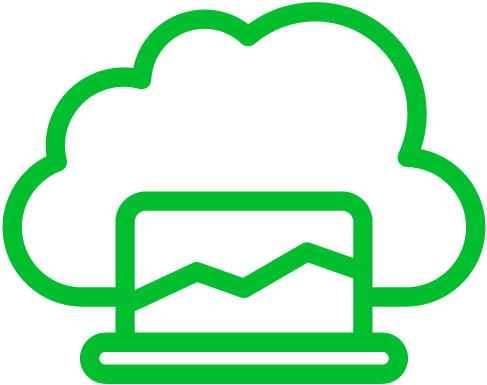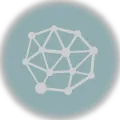Razer Synapse is a popular utility software for customizing gaming peripherals like keyboards and mice.
However, some users may want to uninstall it due to concerns about resource usage and potential conflicts with other software.
Disabling Razer Synapse can free up system resources and reduce background processes, which can benefit overall system performance.
Uninstalling Razer Synapse might be desirable if you prefer a more streamlined gaming experience without additional software running in the background.
Some users have reported issues with Razer Synapse, such as crashes and conflicts with Windows updates, leading them to consider uninstalling it for a smoother gaming setup.
Let us discuss how to uninstall Razer Synapse on Windows and Mac.
Uninstall Razer Synapse on Windows
To uninstall Razer Synapse on Windows, you can follow these steps:[1][2]
- Exit Razer Synapse completely so that it is not running in the background. To do this, right-click on the Razer Synapse icon in the system tray (bottom-right corner of the screen) and select “Exit” or “Close.”
- You can do this by typing “Control Panel” in the Windows search bar and clicking on the corresponding result.
- In the Control Panel depending on your view settings, click on “Programs” or “Programs and Features”.
- Scroll through the list to locate Razer Synapse.
- Click on it and select “Uninstall” from the drop-down menu when you find Razer Synapse in the list.
- To complete the uninstallation process, follow the instructions in the uninstall wizard. You may have to confirm the action or provide a reason for uninstalling.
- After the uninstallation is complete, it’s recommended to restart your computer to ensure that all remnants of the software have been removed.
Sometimes, files or folders related to Razer Synapse may remain on your system. You can search for and delete any remaining Razer Synapse files or folders by navigating to the installation directory (usually located in “C:\Program Files” or “C:\Program Files (x86)”) and deleting the Razer Synapse folder if it still exists.
Uninstall Razer Synapse on Mac
To uninstall Razer Synapse on a Mac, you can follow these steps:[3]
- Exit Razer Synapse completely so that it is not running in the background. To do this, right-click on its icon in the menu bar and select “Quit”.
- Go to the Applications folder by pressing Command + Shift + A in Finder or clicking “Go” in the Finder menu and selecting “Applications”.
- Find “Razer Synapse” in the Applications folder.
- Click and drag the Razer Synapse application to the Trash icon in the dock, or right-click on it and select “Move to Trash.”
- You should also delete its associated preferences and supporting files. These files are in your user Library folder, which is hidden by default. Here’s how to access and delete these files:
- In Finder, click on the “Go” menu in the menu bar while holding the “Option” key on your keyboard. This will reveal the “Library” folder in the dropdown menu. Click on “Library”.
- Navigate to the following locations and delete any Razer Synapse-related files or folders:
~/Library/Application Support/Razer~/Library/Caches/com.razerzone.RzDeviceEngine~/Library/Caches/com.razerzone.RzUpdater~/Library/Preferences/com.razer.rzupdater.plist~/Library/Preferences/com.razerzone.rzdeviceengine.plist
- After moving the Razer Synapse application and its associated files to the Trash, right-click on the Trash icon in the dock and select “Empty Trash.” This will permanently delete the files.
To ensure that all traces of Razer Synapse are gone, restart your Mac.
References
- How to uninstall Razer Synapse 3. (2023, August 27). https://mysupport.razer.com/app/answers/detail/a_id/5459/~/how-to-uninstall-razer-synapse-3 ↩︎
- Senevirathne, D. (2023, August 11). How to uninstall Razer Synapse on your PC. Help Desk Geek. https://helpdeskgeek.com/how-to/how-to-uninstall-razer-synapse-on-your-pc/ ↩︎
- Degtiarenko, I. (2022, January 11). How to uninstall Razer Synapse on a Mac. MacPaw. https://macpaw.com/how-to/uninstall-razer-synapse-mac ↩︎