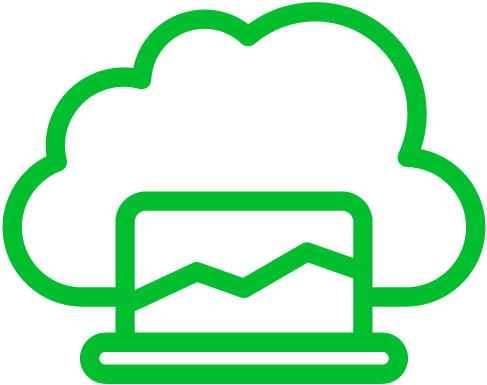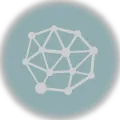Google Drive offers convenient cloud storage for your files, making them accessible from anywhere with an internet connection.
Uninstalling Google Drive might be necessary if you need to free up storage space on your device or have privacy concerns about your data in the cloud.
Many users uninstall Google Drive to switch to alternative cloud storage solutions that better align with their needs and preferences.
Let’s go through how to uninstall Google Drive on Mac.
Uninstall Google Drive on Mac
To uninstall Google Drive on your Mac, you need to follow these steps:[1][2]
- If Google Drive is running, click the Google Drive icon in your Mac’s menu bar (top-right corner) and select “Quit Google Drive.” This ensures that Google Drive is not actively running during uninstallation.
- Go to your “Applications” folder on your Mac. You can typically find this in your Dock or by going to Finder and selecting “Applications” from the sidebar.
- In the “Applications” folder, locate the “Google Drive” app. It should be listed there.
- Drag the Google Drive app icon to the Trash bin in your Dock.
- If you want to remove all Google Drive-related files, you can delete the Google Drive folder and its contents from your Mac. This will include any files and folders that synced with Google Drive. You can do this by going to your user folder (usually named after your username) and deleting the “Google Drive” folder.
- After uninstalling Google Drive and removing any related files, empty the Trash to free up space on your Mac and remove the Google Drive app and its associated files.
- Yashchuk, M. (2023, December 23). How to uninstall Google Drive from Mac. MacPaw. https://macpaw.com/how-to/remove-google-drive-from-mac ↩︎
- Shee, J. (2024, January 3). How to uninstall Google Drive on Mac [Complete removal guide]. iBoysoft. https://iboysoft.com/howto/uninstall-google-drive-mac.html ↩︎