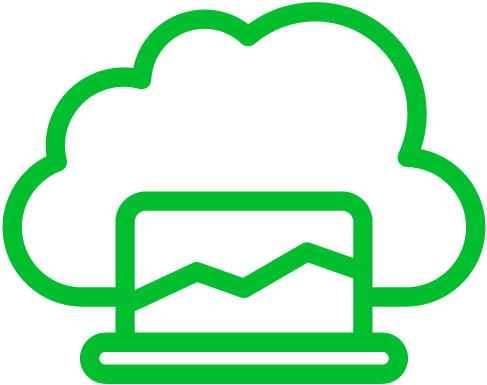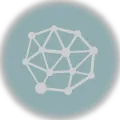Ever heard of Kubernetes? It’s like a super-smart manager for containers – those nifty packages that hold all sorts of apps. We’re gonna walk you through how to get Kubernetes up and running on Ubuntu 20.04 using something called Kubeadm.
What’s Kubeadm?
Think of Kubeadm as your shortcut to setting up a whole Kubernetes gang. It’s easy-peasy – just a few commands and boom, you’ve got a secure and stable cluster.
What You Need Before Diving In
- Two Friends: You’ll need at least two computers, one playing master and the other a worker. You can even use one computer for both roles when you’re just practicing.
- Ubuntu 20.04: Make sure both your computers are running this version of Ubuntu.
- Docker: Get Docker or some similar container software on both computers.
- Bye Bye Swap: Turn off swap. Kubernetes doesn’t like it. Also, have enough RAM to play with.
- Basic System Stuff: Your computers should have at least 2 CPU cores, 2GB RAM, and 20GB storage for a small cluster.
Now, Let’s Get Started!
Step 1: Update Your System
Start with this simple command to make sure everything is fresh:
sudo apt-get update && sudo apt-get upgradeStep 2: Disable Swap
Kubernetes doesn’t jive with swap. So let’s turn it off:
sudo swapoff -a
sudo sed -i '/ swap / s/^/#/' /etc/fstabStep 3: Install Docker
Kubernetes loves Docker. Install it with these commands:
sudo apt-get install -y docker.io
sudo systemctl enable docker.service
sudo systemctl start docker.serviceStep 4: Install Kubernetes
Time to get Kubernetes onboard. Run these commands:
sudo apt-get install -y apt-transport-https gnupg2 curl
curl -s https://packages.cloud.google.com/apt/doc/apt-key.gpg | sudo apt-key add -
echo "deb https://apt.kubernetes.io/ kubernetes-xenial main" | sudo tee /etc/apt/sources.list.d/kubernetes.list
sudo apt-get update
sudo apt-get install -y kubelet kubeadm kubectl
sudo apt-mark hold kubelet kubeadm kubectlStep 5: Set Up Kubernetes
Now we need to initialize the cluster. Use this command:
sudo kubeadm init --pod-network-cidr=10.244.0.0/16Remember to save the kubeconfig file it generates. You’ll need it to access your cluster.
Step 6: Set Up the Cluster
Once your cluster is initialized, do this:
mkdir -p $HOME/.kube
sudo cp -i /etc/kubernetes/admin.conf $HOME/.kube/config
sudo chown $(id -u):$(id -g) $HOME/.kube/configStep 7: Install Flannel Network Plugin
Lastly, let’s plug in Flannel, a cool networking tool:
sudo kubectl apply -f https://raw.githubusercontent.com/coreos/flannel/master/Documentation/kube-flannel.ymlYou’re All Set!
Woohoo! You’re now a Kubernetes pro. Time to deploy your apps and services in this brand-new playground. Here are a few things you could do next:
- Learn More: Dive into Kubernetes. There are loads of online resources and official documentation to help you out.
- Deploy Apps: Test out deploying your apps. Kubernetes has some neat tricks up its sleeve.
- Monitor and Log: Keep an eye on your cluster’s health. Monitoring and logging are key!
- Scale Up: Experiment with making your apps bigger or smaller based on demand.