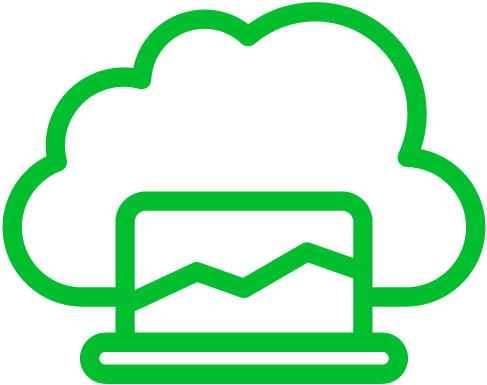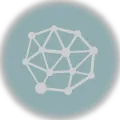MicroK8s, a lightweight and easy-to-use Kubernetes distribution, provides a convenient way to deploy and manage Kubernetes clusters for development and testing purposes. One of the key features of MicroK8s is the availability of addons, which are pre-packaged Kubernetes services and features that can be easily enabled or disabled. In this tutorial, we will explore the process of how to list MicroK8s installed addons in a cluster. This information can be invaluable when troubleshooting or managing a MicroK8s environment.
Prerequisites
Before proceeding with this guide, ensure that you have the following:
- A MicroK8s installation is up and running.
- Basic knowledge of Kubernetes concepts and command-line interface (CLI) usage.
Step 1: Accessing the MicroK8s Cluster
To begin, open a terminal and connect to the MicroK8s cluster. Use the following command:
microk8s.kubectl config view --rawThis command will output the Kubernetes configuration file, including the cluster, user, and context details. Make sure that the current context points to the desired MicroK8s cluster.
Step 2: Listing the Installed Addons
To list the installed addons, use the following command:
microk8s.kubectl get pods -n kube-systemThis command retrieves a list of pods in the kube-system namespace, which is where MicroK8s addons are typically deployed. Each addon has a corresponding pod associated with it.
Step 3: Filtering the Addon Pods
To filter out only the addon pods from the list, use the grep command. Assuming you want to list all addons, the following command can be used:
microk8s.kubectl get pods -n kube-system | grep 'addon-'This command filters the output to display only the pods with the name prefix “addon-“. You should now see a list of pods associated with the installed addons.
Step 4: Obtaining Detailed Addon Information
To obtain more detailed information about a specific addon pod, such as its status and IP address, use the following command:
microk8s.kubectl describe pod <addon-pod-name> -n kube-systemReplace <addon-pod-name> with the actual name of the addon pod you want to inspect. This command will provide a detailed description of the pod, including the container status, events, and other useful information.
Step 5: Retrieving Addon Configurations
In addition to listing the installed addons, you may want to retrieve their configurations. The configurations for MicroK8s addons are stored as YAML files in the /var/snap/microk8s/current/addons/ directory on the host machine. Use the following command to navigate to this directory:
cd /var/snap/microk8s/current/addons/Within this directory, you will find individual YAML files for each installed addon. You can inspect these files using any text editor to understand the configurations and make any necessary modifications.
Conclusion
Listing the installed addons in a MicroK8s cluster is essential for managing and troubleshooting your Kubernetes environment. In this post, we walked through a step-by-step guide on how to accomplish this task. By executing a few simple commands, you can quickly obtain a list of installed addons, retrieve detailed information about them, and even access their configuration files. This knowledge empowers you to effectively manage and maintain your MicroK8s-based Kubernetes clusters.