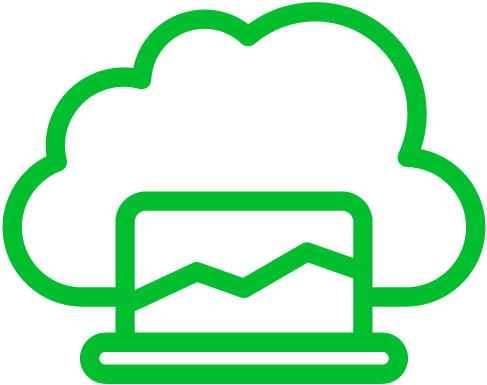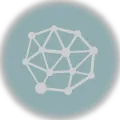Virtual environments (venv) in Python provide a convenient way to isolate and manage project dependencies. While working within a virtual environment, it’s important to know how to exit properly when you’re done. In this post, we will go through what venvs are, how to use them, and most importantly of course, the steps to exit venv in different operating systems and highlight some best practices along the way.
Understanding the Purpose of Virtual Environments
Virtual environments allow you to create an isolated environment with its own Python interpreter and package dependencies. This isolation ensures that your project’s dependencies remain separate from the system-level Python environment or other project environments. This prevents conflicts and enables you to manage different sets of dependencies effortlessly.
Activating a Virtual Environment
Before discussing how to exit a venv, let’s quickly review how to activate it. To activate a venv, open your command prompt or terminal and navigate to the project directory. Then, use the following commands:
On Windows:
venv\Scripts\activateOn Unix or Linux:
source venv/bin/activateExiting a Virtual Environment
Once you have finished working within a virtual environment, you can proceed with the steps to exit it.
Option 1: Using the “deactivate” Command
The easiest way to exit a venv is by using the “deactivate” command. This command works across different operating systems.
Simply type the following command and press Enter:
deactivateOption 2: Closing the Command Prompt or Terminal
Alternatively, you can exit a venv by closing the command prompt or terminal window where the environment is active. This method is less explicit and not recommended as it leaves the venv open, potentially causing confusion if you later reopen the command prompt or terminal.
Verifying Successful Exit
After executing one of the exit options mentioned above, you should see the virtual environment prefix disappear from your command prompt or terminal prompt. This indicates that you have successfully exited the virtual environment.
For example, if your command prompt or terminal prompt previously looked like this:
(venv) C:\Path\to\project>After exiting the virtual environment, it should look like this:
C:\Path\to\project>Best Practices
Here are some best practices to keep in mind when working with virtual environments:
- Always activate the virtual environment before working on your project to ensure that you are using the correct Python interpreter and dependencies.
- Remember to exit the virtual environment when you’re done working to avoid any unintended side effects.
- Create a habit of verifying the prompt change after exiting the venv to confirm that you have returned to the system-level Python environment.
- It’s good practice to use clear and descriptive names for your virtual environments, especially when working on multiple projects simultaneously.
Wrapping It Up
Getting out of a virtual environment is a piece of cake, and knowing how to do it right keeps your tech workspace neat and tidy. Just stick with the steps we’ve shared here, and you’ll breeze through exiting a venv without a hitch. Then, you’re all set to dive into your next project or task without a sweat. Happy coding!