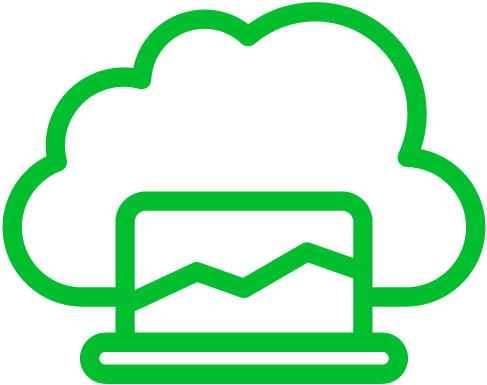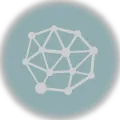Valorant’s intricate gameplay mechanics and team-oriented strategy make it an engaging competitive shooter for many players.
However, the game’s steep learning curve and the toxicity often encountered within its community might prompt some to consider uninstalling it for the sake of mental well-being.
Let us go through how to uninstall Valorant
Uninstall Valorant on Windows
To uninstall Valorant on a Windows computer, you can follow these steps:12
- Make sure Valorant is not running. If it’s open, exit the game.
- Open Control Panel:
- In Windows 10, right-click the Start button and select “Control Panel.”
- In Windows 11, right-click the Start button and select “Apps and Features.”
- Uninstall Valorant:
- In the Control Panel (Windows 10), click “Uninstall a program” under the “Programs” section.
- In Apps and Features (Windows 11), scroll through the list of installed apps, find “Valorant,” and click on it.
- Uninstall Process:
- In Windows 10, locate “Valorant” in the list of installed programs, click on it, and then click “Uninstall” at the top.
- In Windows 11, click on “Valorant,” and then click the “Uninstall” button that appears.
- You’ll likely be prompted with an uninstall wizard.
- The uninstaller will remove the Valorant game files from your computer. This may take a few minutes.
- While it’s not always necessary, it’s a good practice to restart your computer after uninstalling any software to ensure that all changes take effect.
Uninstall Valorant on Mac
Although there is currently no official support for Mac, uninstalling Valorant would be like uninstalling most other applications:3
- Make sure the game is not running. You can’t uninstall an application that is actively running.
- Open Finder (the smiling face icon in your dock).
- In the Finder window, navigate to your “Applications” folder. You can do this by selecting “Go” in the top menu bar and then choosing “Applications.”
- Find “Valorant” in the list of applications.
- Click and drag the Valorant application to the Trash icon in the dock. Alternatively, you can right-click on Valorant and choose “Move to Trash.”
- Right-click the Trash icon in the dock and select “Empty Trash.”
- You’ll be asked to confirm that you want to delete the application. Click “Empty Trash” to confirm.
References
- Kelly, P. (2023b, October 17). How to uninstall Valorant. PCGamesN. https://www.pcgamesn.com/valorant/uninstall ↩︎
- Adhikary, I. (2023, October 31). How to uninstall Valorant: A Step-by-Step Guide. Beebom. https://beebom.com/how-uninstall-valorant/ ↩︎
- Yurij, S. (2024, January 2). How to uninstall VALORANT from PC and MAC in 2024: full guide. EGamersWorld. https://egamersworld.com/blog/hot-to-uninstall-valorant-from-pc-and-mac-in-2024 ↩︎