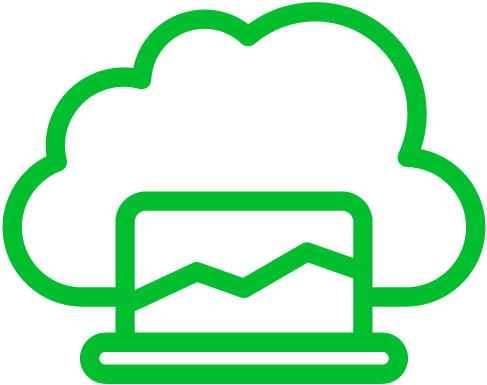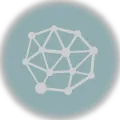League of Legends can be incredibly addictive, making it difficult to focus on other aspects of life.
Uninstalling League of Legends might be necessary for those who experience toxicity and harassment from other players, as it can lead to a negative gaming experience.
It can be a wise choice for individuals seeking a healthier work-life balance, as the game’s competitive nature often consumes a significant amount of time.
Let us discuss how to uninstall League of Legends on Windows and Mac.
Uninstalling League of Legends on Windows
To uninstall League of Legends on Windows, follow these steps:123
- Make sure the game is not running, as you cannot uninstall a running game.
- Open the Windows Settings:
- On Windows 10, click on the Start button, then the “Settings” gear icon (it looks like a gear or cog).
- On Windows 11, click on the Start button and select “Settings” from the menu.
- Access the Apps & Features (Programs & Features on Windows 10):
- On Windows 10, in the Settings window, click on “Apps” or “Apps & Features”.
- On Windows 11, in the Settings window, click on “Apps”.
- From the list, click “League of Legends” to select it:
- On Windows 10, click the “Uninstall” button that appears.
- On Windows 11, click the three vertical dots (ellipsis) next to “League of Legends” and select “Uninstall”.
- Click “Uninstall” to confirm your decision.
- Go through the uninstallation wizard provided by the League of Legends uninstaller. This may include selecting whether you want to keep or remove game data.
- The uninstaller will remove League of Legends from your computer. This may take a few moments.
Uninstalling League of Legends on Mac
To uninstall League of Legends on a Mac, you can follow these steps:4
- Make sure the League of Legends client is not running. If it is, close it before proceeding with the uninstallation.
- Go to your “Applications” folder and find the “League of Legends” application icon.
- Drag the “League of Legends” icon to the Trash icon in the Dock or right-click it and select “Move to Trash”.
- To remove the game files, open the Finder, and in the menu bar, click on “Go” and select “Go to Folder…”
- Enter the following path:
~/Library/Application Support/League of Legends/ - This will open the League of Legends game files directory. Delete the entire “League of Legends” folder. You can do this by right-clicking on the folder and selecting “Move to Trash”.
- After moving the application and its related files to the Trash, it’s important to empty the Trash to completely uninstall League of Legends from your Mac. Do this by right-clicking the Trash icon and selecting “Empty Trash”
References
- Mallick, A. (2023, July 13). How to uninstall League of Legends and Riot Client. Sportskeeda. https://www.sportskeeda.com/esports/how-uninstall-league-legends-riot-client ↩︎
- Chebitko, R. (2023, June 14). How to uninstall League of Legends Windows 10? Productkeys-uk. https://softkeys.uk/blogs/blog/how-to-uninstall-league-of-legends-windows-10 ↩︎
- Naveenkumar, & Naveenkumar. (2023, August 3). How to uninstall League of Legends? find out here. Fresherslive. https://www.fresherslive.com/latest/articles/how-to-uninstall-league-of-legends-find-out-here-1555158415 ↩︎
- RiftFeed. (2023, January 27). How to uninstall League of Legends. RiftFeed. https://riftfeed.gg/guides/how-to-uninstall-league-of-legends ↩︎