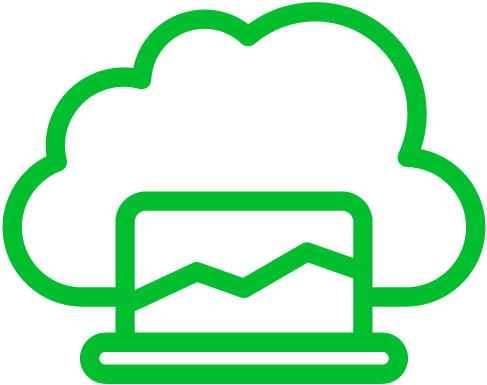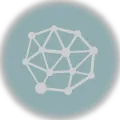Ansible is an awesome tool for automating server and IT infrastructure management. But as your Ansible projects get bigger, it can get tricky to keep things error-free and consistent. Syntax slip-ups and formatting blunders can mess up your automation, causing headaches like downtime. So, let’s talk about how to make sure your Ansible scripts are top-notch.
We’ll cover some handy tips and tricks, like checking syntax in single and multiple playbooks, doing deep syntax checks with ‘find’ and ‘ansible-playbook’, and using ‘ansible-lint’ for syntax checking. Plus, we’ll throw in examples and best practices to help you make validation a smooth part of your Ansible workflow and write cleaner code.
Syntax Checking a Single Ansible Playbook
The first step in validating Ansible scripts is to check the syntax of a single playbook. This is the most basic form of validation, but it can catch many common errors before you run your code. To check the syntax of a playbook, use the ansible-playbook --syntax-check command followed by the path to your playbook. For example:
ansible-playbook --syntax-check playbook.ymlThis command will parse your playbook and check for syntax errors. If there are any errors, it will display an error message indicating the location of the error and a brief description of the problem. For example, if you have a syntax error in your tasks section, you might see an output like this:
ERROR! Syntax Error while loading YAML.
found character '%' that cannot start any token
The error appears to be in '/path/to/playbook.yml': line 10, column 11, but may
be elsewhere in the file depending on the exact syntax problem.
The offending line appears to be:
command: echo "Hello, {{% if name is defined %}}{{ name }}{{% endif %}}"
^ hereIn this case, the error is caused by using an invalid syntax for the if statement in a task’s command attribute. By fixing this error, you can prevent potential issues when running your playbook.
Note that If you are using an inventory file to define your target hosts, you can still use ansible-playbook --syntax-check by specifying the inventory file with the -i or --inventory flag. For example: ansible-playbook --syntax-check -i inventory.ini playbook.yml.
Syntax checking a single playbook is a quick and easy way to catch common mistakes and syntax errors. However, as your codebase grows, it can become more challenging to check the syntax for multiple playbooks at once.
Syntax Checking Multiple Ansible Playbooks
You can use the ansible-playbook command with the --check flag to perform a “dry run” of your playbooks and check their syntax without actually executing any tasks. For example:
ansible-playbook --check playbook1.yml playbook2.yml playbook3.ymlThis command will check the syntax of playbook1.yml, playbook2.yml, and playbook3.yml without actually executing any tasks. If there are any syntax errors, it will display an error message indicating the location of the error and a brief description of the problem. This method can be faster than running ansible-playbook --syntax-check on each playbook individually, especially if you have a small number of playbooks.
In the next section, we’ll explore how to use the find command and ansible-playbook together to perform recursive syntax checking on your entire Ansible codebase.
Recursive Syntax Checking with find and ansible-playbook
If you have a large codebase with multiple nested directories and many playbooks, manually checking the syntax of each playbook can be a daunting task. In this case, you can use the find command in conjunction with ansible-playbook to recursively check the syntax of all Ansible playbooks in your codebase.
To do this, open your terminal and navigate to the root directory of your Ansible codebase. Then, use the following command to recursively find all .yml and .yaml files and pass them to ansible-playbook for syntax checking:
find . -type f \( -name "*.yml" -o -name "*.yaml" \) -exec ansible-playbook --syntax-check {} \;This command uses find to search for all files with the .yml and .yaml extensions in the current directory and its subdirectories. It then passes each file to ansible-playbook --syntax-check for syntax checking. The exec option tells find to execute the command for each file that it finds.
When you run this command, you’ll see the syntax check results for each playbook file that is found. Any syntax errors will be displayed with a brief description of the problem and the location of the error. If there are no syntax errors, there will be no output for that playbook.
An alternative approach is to use a simple Bash script to loop through each playbook and run the ansible-playbook --syntax-check command. For example, create a file named syntax_check.sh with the following contents:
#!/bin/bash
for playbook in $(find . -type f -name "*.yml" -or -name "*.yaml"); do
echo "Checking syntax of $playbook ..."
ansible-playbook --syntax-check "$playbook"
doneThis script uses the find command to locate all .yml and .yaml files in the current directory and its subdirectories. It then runs the ansible-playbook --syntax-check command for each file and displays a message indicating whether the syntax check was successful or not. To use this script, simply run bash syntax_check.sh from the command line.
Using find and ansible-playbook together allows you to quickly and efficiently check the syntax of all Ansible playbooks in your codebase. This method is especially useful for large codebases with multiple nested directories and many playbooks.
Syntax Checking with ansible-lint
In addition to using ansible-playbook to check the syntax of your Ansible playbooks, you can also use ansible-lint to perform a more in-depth analysis of your codebase. ansible-lint is a tool that analyzes your Ansible playbooks and identifies potential issues, such as syntax errors, bad practices, and security vulnerabilities.
To use ansible-lint, you’ll first need to install it on your system. You can do this by running the following command:
pip install ansible-lintOnce ansible-lint is installed, you can run it on your Ansible playbooks by running the following command:
ansible-lint playbook.ymlThis command will check the syntax of playbook.yml and display any issues that ansible-lint finds. If there are no issues, you’ll see no output.
ansible-lint has many different rules that it uses to identify potential issues, and you can customize which rules it uses by creating a configuration file named .ansible-lint in the root directory of your Ansible codebase. This file should contain a list of rules that you want ansible-lint to use or ignore. For example:
[defaults]
# Use all of the default rules
#
# To see the list of default rules, run `ansible-lint -L`
#
#rule_ids = *
# Use only specific rules
#
#rule_ids = command-instead-of-shell
#rule_ids = no-chdir
#rule_ids = no-commit-hash
#rule_ids = no-multiple-empty-lines
# Ignore specific rules
#
# To see the list of available rules, run `ansible-lint -L`
#
#ignore = command-instead-of-shell
#ignore = no-chdir
#ignore = no-commit-hash
#ignore = no-multiple-empty-lines
This example configuration file uses the rule_ids option to specify which rules ansible-lint should use or ignore. The ignore option is used to specify rules that should be ignored.
Using ansible-lint can help you identify potential issues with your Ansible playbooks and improve the overall quality of your codebase. By customizing the list of rules that ansible-lint uses, you can tailor its analysis to fit your specific needs and preferences.
Using ansible-lint alongside ansible-playbook can help you perform a more thorough syntax check of your Ansible codebase and identify potential issues that may not be caught by ansible-playbook alone. By customizing ansible-lint‘s list of rules, you can tailor its analysis to fit your specific needs and preferences.