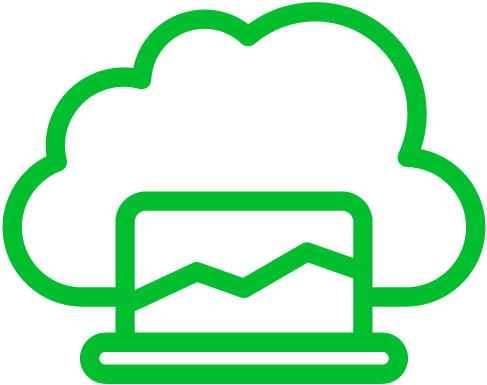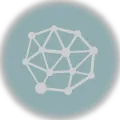Ever heard of Ansible? It’s this fantastic open-source automation tool that makes managing IT stuff a breeze. You can automate setting up, deploying, and organizing systems like a pro.
Ready to get started? Awesome! We’re going to guide you through installing Ansible on your CentOS 7 machine. Soon, you’ll be automating server tasks like a champ.
Prerequisites
But before we jump in, make sure you’ve got these bases covered:
- CentOS 7 Server: You’ll need one of these with either root access or a user who can use sudo powers.
- Internet Connection: Yup, you’ll need this to grab some packages from the web. It’s like having a map to the treasure!
Step 1: Update System Packages
First, it is important to update your system packages to ensure you have the latest updates and security patches. Open a terminal or connect to your CentOS 7 server via SSH and execute the following command:
sudo yum update -yStep 2: Install EPEL Repository
Ansible is not available in the default CentOS 7 repositories. We need to install the Extra Packages for Enterprise Linux (EPEL) repository, which provides additional packages. Run the following command to install the EPEL repository:
sudo yum install epel-release -yStep 3: Install Ansible
Once the EPEL repository is installed, we can proceed to install Ansible itself. Execute the following command:
sudo yum install ansible -yStep 4: Verify Ansible Installation
To verify that Ansible has been installed successfully, run the following command:
ansible --versionYou should see output similar to the following:
ansible 2.9.26
config file = /etc/ansible/ansible.cfg
configured module search path = ['/root/.ansible/plugins/modules', '/usr/share/ansible/plugins/modules']
ansible python module location = /usr/lib/python3.6/site-packages/ansible
executable location = /usr/bin/ansible
python version = 3.6.8 (default, Nov 16 2020, 16:55:22) [GCC 4.8.5 20150623 (Red Hat 4.8.5-44)]Step 5: Configure Ansible Hosts
Ansible uses a hosts file to define the systems it manages. By default, the hosts file is located at /etc/ansible/hosts. Open the file using a text editor:
sudo nano /etc/ansible/hostsYou can add the IP addresses or hostnames of the servers you want to manage. For example:
[web-servers]
192.168.1.10
192.168.1.11Save the file and exit the text editor.
Step 6: Test Ansible Connection
Now, let’s test the connection to the managed hosts. Run the following command:
ansible all -m pingIf the connection is successful, you will see output similar to the following:
192.168.1.10 | SUCCESS => {
"ansible_facts": {
"discovered_interpreter_python": "/usr/bin/python"
},
"changed": false,
"ping": "pong"
}
192.168.1.11 | SUCCESS => {
"ansible_facts": {
"discovered_interpreter_python": "/usr/bin/python"
},
"changed": false,
"ping": "pong"
}