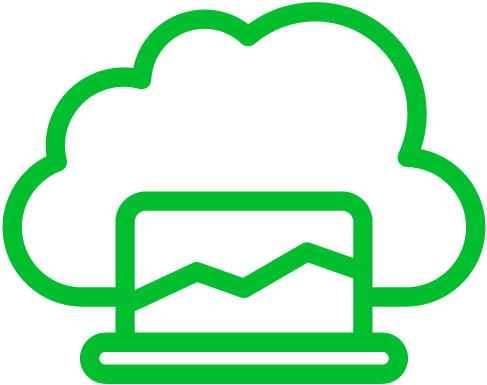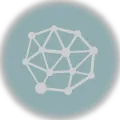Let’s dive into the world of Ubuntu updates – the stuff that keeps your Linux system running smoothly and securely. No need for tech jargon; we’ll keep it plain and simple.
Ubuntu’s Update Rhythm
First things first, Ubuntu dances to its own update beat. It’s got two major types of releases:
1. LTS (Long-Term Support) Versions: These are like the dependable, long-lasting friends. They show up every two years, like clockwork. Think of them as the reliable old car you never want to let go of. LTS versions get love for five whole years, with regular check-ups (updates) to keep them in tip-top shape. You’ll recognize them by their even-year numbers, like Ubuntu 18.04 or 20.04.
2. Interim Releases: These are the trendy, new gadgets that hit the market every six months. They bring in the latest features and shiny updates. However, they’re like shooting stars – here today, gone in nine months. These versions come from odd-numbered years and bear month numbers that match their release, such as Ubuntu 21.04 or 21.10.
Types of Updates
Ubuntu updates are like a toolbox with different tools for different jobs:
1. Security Updates: These are the firefighters of the update world. They swoop in to save the day when your system faces security threats. They patch up vulnerabilities and keep your Ubuntu fortress secure. Trust Ubuntu’s security team; they’re on it 24/7.
2. Maintenance Updates: Think of these as the mechanics that fine-tune your system. They fix bugs, boost performance, and make sure everything runs smoothly. If something feels a bit off, a maintenance update might be in order.
3. Application Updates: Imagine having the latest versions of your favorite apps. That’s what these updates bring. Whether it’s your web browser, office suite, or media player, Ubuntu keeps your software up to date. Your apps will work better and maybe even have some cool new features.
4. Point Release Updates: For LTS fans, this is like getting a bundle of all the updates, bug fixes, and security patches since the first LTS release. It’s like getting your favorite album with all the bonus tracks. Point releases make life easier for newcomers who don’t want to install a gazillion updates after installation.
How to Keep Ubuntu Up to Date
Updating Ubuntu is as easy as pie. Here’s a quick guide:
- Open “Activities” or press the Super (Windows) key.
- Search for “Software Updater” and launch it.
- The Software Updater will check for updates. If it finds any, click “Install Now.”
- Enter your admin password when asked.
- The update manager will do its thing and install the updates.
- You might need to restart your system for critical updates to take effect.