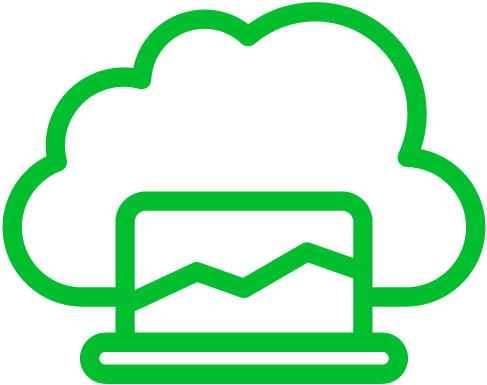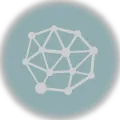Ready to add some sizzle to your CentOS 7 desktop? You’ve come to the right place. We’re going to make your desktop pop with Compiz and Emerald, and we promise, no tech jargon here – just straightforward steps.
Before We Dive In
Here’s what you’ll need:
- A CentOS 7 system with your desktop up and running.
- Your trusty terminal – make sure you’ve got root or sudo powers.
- Don’t forget your internet connection – we’re going to need that too.
Step 1: Get the EPEL Repository Ready
Let’s get this party started! Fire up your terminal and pop in this command to set up the EPEL repository:
sudo yum install epel-releaseStep 2: Installing Compiz and Emerald
Now, let’s get Compiz and Emerald on board. Just run this command:
sudo yum install compiz compiz-plugins-main compiz-plugins-extra emeraldStep 3: Configuring Compiz and Emerald
To make Compiz your go-to window manager, you’ll want to enter a couple of commands. Don’t worry; it’s a breeze. Open a terminal and type this:
echo "export WINDOW_MANAGER=/usr/bin/compiz" >> ~/.bashrc
source ~/.bashrcStep 4: Starting Compiz and Emerald
Time to let Compiz shine. Fire it up with this simple command:
compiz --replaceStep 5: Configuring Compiz Settings
Now, let’s dive into the settings and make your desktop truly yours. We’ll need the CompizConfig Settings Manager (CCSM). Install it by typing:
sudo yum install ccsmAfter that, just type ccsm in your terminal, and the magic window will appear. Here, you can tweak all sorts of Compiz settings to your liking – window effects, desktop cube, you name it. Customize it as you see fit.
Step 6: Configuring Emerald Themes
Ready to give your desktop some style? Time to play with Emerald themes. Launch your terminal again and type:
emerald-theme-managerThis nifty tool will pop up a window where you can browse through available themes. Find one that tickles your fancy, select it, and hit the “Apply” button – voilà, your desktop’s got a fresh new look.
Step 7: Automatic Compiz and Emerald Startup
Now, let’s make sure Compiz and Emerald come to life every time you boot up your system. Open your terminal once more and type:
echo "compiz --replace &" >> ~/.xprofile
echo "emerald --replace &" >> ~/.xprofileGive your system a reboot, and you’ll find Compiz and Emerald ready and waiting to make your desktop awesome.